- Click "Yes" until status monitor "Replace Cartridge" show
- Click paper feed hold on until status monitor change
Friday, November 9, 2007
Reset cartridge canon No. 5 & 8 (Chip)
If status monitor show "Ink Low" ...
Saturday, November 3, 2007
Software recommend "InkMonitor"
 Program for ink and laser printers (Hewlett Packard, Canon, Epson, ...). Program allows you to find out the amount of ink/toner in your printer according to the number of already printed pages.
Program for ink and laser printers (Hewlett Packard, Canon, Epson, ...). Program allows you to find out the amount of ink/toner in your printer according to the number of already printed pages.Download Here
Software recommend "Inksaver" The best way to save ink while maintaining print quality
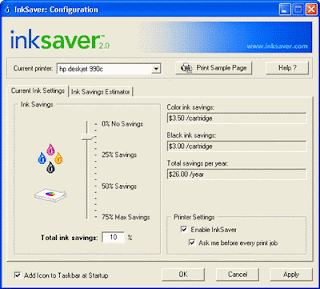
InkSaver 2.0 allows you to control the amount of ink used by your inkjet printer, making your ink cartridges last longer. Using patented software algorithms, InkSaver optimizes printer data so that your printer uses less ink – even when printing at your inkjet’s highest resolution.
Download Here
Friday, November 2, 2007
Software recommend "PaperCut" The most comprehensive tool for consumable manager

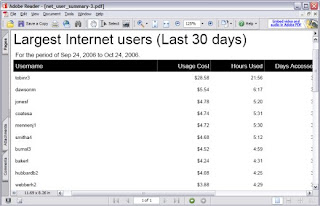
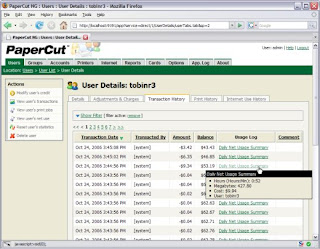
PaperCut™ is the leading solution to monitor, quota and report network printing and internet use. PaperCut is renowned for its combination of powerful features and ease-of-use.
PaperCut is now tracking the printing of over a million users in more than 60 countries worldwide.
- Print Quotas
- Printer Cost Recovery and Reporting
- Internet Quotas and Usage Tracking
- Free 40-day unrestricted trial
more information
Printer recommend "Fuji Xerox DocuPrint 203" The perfect small workgroup printer
 Packed with clever performance-enhancing features, including an amazingly affordable price tag to match. DocuPrint 203 A is simply perfect for both home or office use.
Packed with clever performance-enhancing features, including an amazingly affordable price tag to match. DocuPrint 203 A is simply perfect for both home or office use.Key Features
- Fast print speed of 20 ppm
- High print quality of 2,400 x 600 dpi
- High memory of 8 MB
- First page out in less than 10 secs
- Fast throughput via USB 2.0 Full Speed
- 2-sided printing made possible using software
- Cost saving feature – Toner Save Mode
more information
Hardware recommend "D-Link DP-300U" Print Server

 Product Features:
Product Features:- Share Multiple Printers in your Network
- Easy Configuration
- 2 Parallel and 1 USB Port
DP-300U is also easily configurable using web browser or window based configuration program. Using web browsers on a PC connected to the network, configuration is simple and straightforward with the familiar D-Link interface. PS Admin, a Windows based configuration program can also be use to configure DP-300U.
more information
Wednesday, October 31, 2007
Software recommend "FinePrint" saves you money on paper and toner
Use FinePrint to significantly reduce printing costs while enhancing and managing complex print jobs.
Function
- save paper and ink
- print booklets
- print double-sided
- print multiple pages onto a sheet
- delete unwanted pages
- create electronic letterhead
- add watermarks, headers, footers
- save as JPEG, TIF, BMP
Software recommend "PrintPunk" Print To Fit
Automatically fit web pages to the printed page from Internet Explorer! Make any web page fit to printer page automatically!
Download Here
Download Here
Reset Printer Canon MP110
Reset Printer Canon i6500
Reset Printer Canon iP1880
Waste ink full manual reset for Brother

(support...DCP315C/310CN/120C/115C/117C/110C)
- Press the Menu and Mono Start keys. Next press the key four times to make the machineenter the maintenance mode.
- Enter 8 and 0 by using the and Set keys.* (*To enter a numerical code on models having no numerical keypad, press the key several times to display the numerical code to be entered and then press the Set key. Repeat this operation for each numerical code.)
- Enter 2, 7, 8, and 3 by using the and
- Set keys to reset the purge count to zero.*
- Press the Stop/Exit key to return to the initial stage of the maintenance mode.
- Enter 9 twice by using the and Set keys to exit from the maintenance mode.
Software for clear buffer canon
Reset Printer Canon MP150/MP160
For E27 Code
0 time Green Power off
1 time Orange Service pattern print
2 times Green EEPROM print
3 times Orange EEPROM reset
4 times Green Waste ink counter reset
* Turn off the printer.( it must be turn off) then turn it on again.
- With the printer powered off but connected to a power source, press the Power button while pressing and holding the Stop/ Reset button.
- When the Power is lit, press the Stop/Reset button two times while pressing and holding the Power button.
- When releasing the Power button and the Stop / Reset button (regardless of order), the printer will move into a service mode. (Waiting for menu selection)
- When the on/off lights in green, press the Stop/Reset button the specified number of time(s) according to the function listed in the table below.(Each time the Stop/Reset button is pressed, the LED lights alternately in orange and green, starting with orange.)note: press 4 times for waste ink counter reset.
0 time Green Power off
1 time Orange Service pattern print
2 times Green EEPROM print
3 times Orange EEPROM reset
4 times Green Waste ink counter reset
* Turn off the printer.( it must be turn off) then turn it on again.
Reset Printer Canon i850/i950/S600
Start with the printer OFF
presses - light color - function
- Hold down RESUME and then hold down POWER
- release RESUME
- press RESUME twice, then release POWER
- Let green light blink until printer is done futzing
presses - light color - function
- Number of presses - light color - function
- 0 presses - green - Test print (or exit service mode on i960)
- 1 press - orange - EEPROM info print (plus grid nozzle diagnostic on i960)
- 2 presses - green - EEPROM initialize
- 3 presses - orange - Reset waste ink counter
Reset Printer Canon MPC190
- Enter SERVICE MODE. By pressing Menu Copy Scan Copy Copy
- Select TEST MODE.
- Select [8] PRINTER TEST in TEST MODE.
- Select 3. [EEPROM CLEAR].
- Select 0. [INK COUNT].
- Press the [Set] key.
- Press the [Stop/Reset] key (returning to the state of 3)), and then press the [ON/OFF] key.
Reset Printer Canon S9000
- Turn off printer
- Hold down Resume button and press Power button.
- Keep holding down Power button and let Resume button go.
- Press Resume button 2 times then let BOTH buttons go.
- Green lights will flash and then stop blinking.
- When green lights are solid, press the Resume button 4 times.
- Press the Power button and the printer should turn off, if not, press the Power button once more.
- Your printer should respond as normal.
Reset Printer Canon S900/S820/S750/S520
- Turn off the printer.
- Press and hold the RESUME button, then press and hold the POWER button.
- While still holding the POWER button, Release the RESUME button, then press and release the RESUME button two more times in succession.
- The printer mechanics will move momentarily. You are now in Service mode. Release the Power Button.
- Pressing the RESUME key will select a function; for example, pressing RESUME 4 times will select the clear waste ink counter function. The lamp will alternate color with each key press.
- Service/factory test printout, including ink sensor check
- EEPROM info printout
- EEPROM initialization
- Clear the waste-ink counter
- Printer model setting. (more selections beyond this- leave this alone)
- After selecting mode, press the POWER button to commit the change, and return to the top of the function selection menu. Pressing the POWER button again turns off the printer for a restart.
Reset Printer Canon S300/S400/i5xx/i8xx/i9xxx/IP3000
- Turn off printer
- Hold down Resume button and press Power button.
- Keep holding down Power button and let Resume button go.
- Press Resume button 2 times then let BOTH buttons go.
- Green lights will flash and then stop blinking.
- When green lights are solid, press the Resume button 4 times.
- Press the Power button and the printer should turn off, if not, press the Power button once more.
- Your printer should respond as normal.
Reset Printer Canon F500/F900/F890/F700
(...S900, S820, S750 and S520)
- Turn off the printer.
- Press and hold the RESUME button, then press and hold the POWER button.
- Release the RESUME button, then press and release the RESUME button two more times in succession. (you are still holding the POWER button during this). The printer mechanics will move momentarily.You are now in Service mode.
- Pressing the RESUME key will select a function; for example, pressing RESUME 4 times will select the clear waste ink counter function. The lamp will alternate color with each key press.
- Service/factory test printout, including ink sensor check
- EEPROM info printout
- EEPROM initialization
- Clear the waste-ink counter
- Printer model setting. (more selections beyond this- leave this alone)
Reset Printer Canon BJC-3x/BJC-70
"F14 Error Reset"
- Unplug adapter
- Hold POWER
- Plug in ADAPTER
- Release POWER after printer starts
- Hold FF and MENU and press POWER
- Release after beeps
- Press <> Cartridge until 1A is displayed
- Press ONLINE
- Press POWER to shutoff printer
- Unplug printer then re-plug printer
Reset Printer Canon BJC-5x/8x/M40/M70
- Unplug Power Cord
- Hold POWER and RESUME buttons
- Plug in Power Cord
- Release buttons after the printers starts up
- Hold CARTRIDGE and RESUME
- Press POWER
- Release all buttons after the beeps
- Press CARTRIDGE 16 times
- Press RESUME
- Unplug the Power cord
Reset Printer Canon BJC-6xx
- Unplug Power Cord
- Hold POWER and FF and Print Mode buttons
- Plug in Power Cord
- Release after the beeps
Reset Printer Canon BJC-3000/6x00/7x00/8000
(...S400 S450 F300 F600 F620 F800)
- Power off printer
- Hold Resume button then press and hold POWER, the beeper will sound once.
- Hold POWER and release RESUME
- Press RESUME twice
- When the indicator lights steady, press RESUME three(3) times. The indicator should be orange.
- Press Power to set data
Reset Printer Canon BJC-5000
- Power off printer
- Press and hold RESUME then press POWER, The indicator will start blinking.
- While the indicator is blinking , Press RESUME twice then Wait until the printer beeps to indicate service mode
- When the indicator lights steady GREEN, press RESUME four(4)times. The indicator should be GREEN.
- Press Power to set data
Service Test Print
- Power off printer
- Press and hold RESUME then press POWER, The indicator will start blinking.
- While the indicator is blinking , Press RESUME twice then Wait until the printer beeps to indicate service mode
- When the indicator lights steady GREEN, press RESUME two(2)times. The indicator should be GREEN.
- Press Power to Print
- Power off printer
- Press and POWER, until the printer beeps and release.
- While the printer in ON , , Press and hold RESUME until the printer plays a melody of beeps.
Reset Printer Canon BJC-2xx/BJC-4xxx
- Unplug Power Cord
- Hold POWER and RESUME buttons
- Plug in Power Cord
- Release buttons
- Open front door of printer
- Hold the CARTRIDGE and RESUME buttons
- Press POWER
- Release all buttons after the beeps
- Press CARTRIDGE once
- Press RESUME
Reset Printer Canon BJC-2000/BJC-2100

- Remove the Cartridge
- Unplug the AC Power Cord
- Close Front access panel
- Hold down the RESUME/RESET button and plug in the AC power cord
- Release RESUME/RESET after plugging in the AC Power cord.
- Press the RESUME/RESET once within 5 seconds and release the RESUME/RESET .
- Press and HOLD RESUME/RESET for two seconds or more and release it.
- Press and HOLD RESUME/RESET for two seconds or more and release it.
- Unplug AC Power Cord to set data.
Reset Printer Canon BJC-1000

- Remove Cartridge
- Unplug the AC Power Cord
- Hold down the RESUME button
- Release RESUME after plugging in the AC Power cord.
- Press the RESUME once within 5 seconds and release the RESUME .
- Press and HOLD RESUME for two seconds or more and release it.
- Press and HOLD RESUME for two seconds or more and release it.
- Unplug AC Power Cord to set data.
Reset Printer Canon S450
Reset Printer Canon "S" Series

- Turn off the printer.
- Press and hold the RESUME button, then press and hold the POWER button.
- Release the RESUME button, Next press and release the RESUME button two(2) more times insuccession. Note: you are still holding the POWER button). The printer's carriage will "reset" or move momentarily. If the above was properly performed the printer will enter the "Service Mode".
- Press the RESUME button 4 times, this will select the clear waste ink counter function. The lamp will alternate (change) color with each key press
- Service/Factory test printout, including ink sensor check.
- EEPROM - Info printout.
- EEPROM - Initialization.
- Reset the Waste ink counter.
- Printer model setting. (More selections beyond this point - However it is best leave them unaltered - You have been warned!)
Reset Printer Canon i320/i255

Step 1: Manual Temporary
- Turn off the printer. And disconnect the printer cable.
- Press and hold the POWER button, turn on the printer.
- The indicator (L.E.D.) should be green.
- Press and release the RESUME button , the indicator (L.E.D.) should be orange.
- Press and release the RESUME button again, the indicator (L.E.D.) should be green.
- Release both buttons.
Step 2 : Software for Permanent Click To Download
- Reconnect the printer cable.
- Open General Tools software and select (USB PORT)
- Choose (SET DESTINATION 1) And it should be reset.
Remark "After service mode please use software for permanent reset"
Reset Printer Canon IP1500

- Turn off the printer. And disconnect the printer cable.
- Press and hold the POWER button, turn on the printer.
- The indicator (L.E.D.) should be green.
- Press and release the RESUME button , the indicator (L.E.D.) should be orange.
- Press and release the RESUME button again, the indicator should be green
- Release both buttons
Reset Printer Canon IP1000

- Turn off the printer. And disconnect the printer cable.
- Press and hold the POWER button, turn on the printer.
- The indicator (L.E.D.) should be green.
- Press and release the RESUME button , the indicator (L.E.D.) should be orange.
- Press and release the RESUME button again, the indicator (L.E.D.) should be green.
- Release both buttons. Click To Download
Reset Printer Canon IP2000 / 3000

- Turn off printer
- Hold down Resume button and press Power button.
- Keep holding down Power button and let Resume button go.
- Press Resume button 2 times then let BOTH buttons go.
- Green lights will flash and then stop blinking.
- When green lights are solid, press the Resume button 4 times.
- Press the Power button and the printer should turn off, if not, press the Power button once more.
- Your printer should respond as normal..
Subscribe to:
Posts (Atom)












.jpg)

.jpg)

.jpg)



